5 Important Things to Do Before You Upload Photo in Social Media
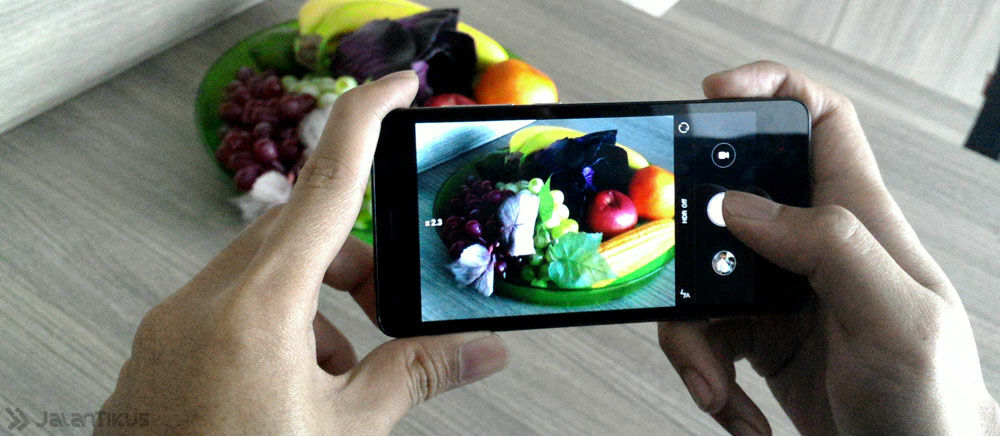
Process images on Android smartphones today is no longer a difficult thing. Various image processing applications can be found on the Internet. It is memingkinkan we no longer upload photos to social media with makeshift conditions, but with better photos and have artistic value.
One of the applications that you can try is Adobe Photoshop Express. This image processing applications can run on iOS and Android platforms.
1. Crop
If the photo you have an object that is not needed in certain areas such as on the left, right, top, or bottom of the main object, do not ever hesitate to cut it. It may be good value and would add aesthetically to be a better photo.
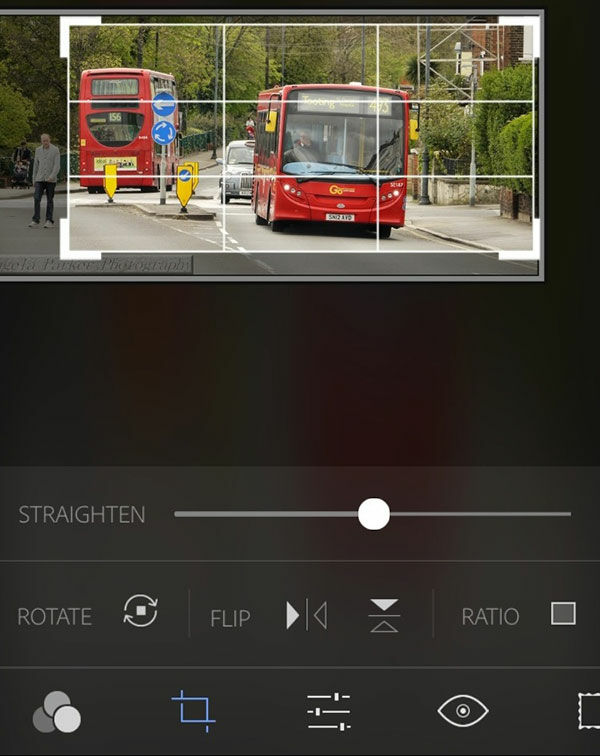
Process images on Android smartphones today is no longer a difficult thing. Various image processing applications can be found on the Internet. It is memingkinkan we no longer upload photos to social media with makeshift conditions, but with better photos and have artistic value.
One of the applications that you can try is Adobe Photoshop Express. This image processing applications can run on iOS and Android platforms.
1. Crop
If the photo you have an object that is not needed in certain areas such as on the left, right, top, or bottom of the main object, do not ever hesitate to cut it. It may be good value and would add aesthetically to be a better photo.
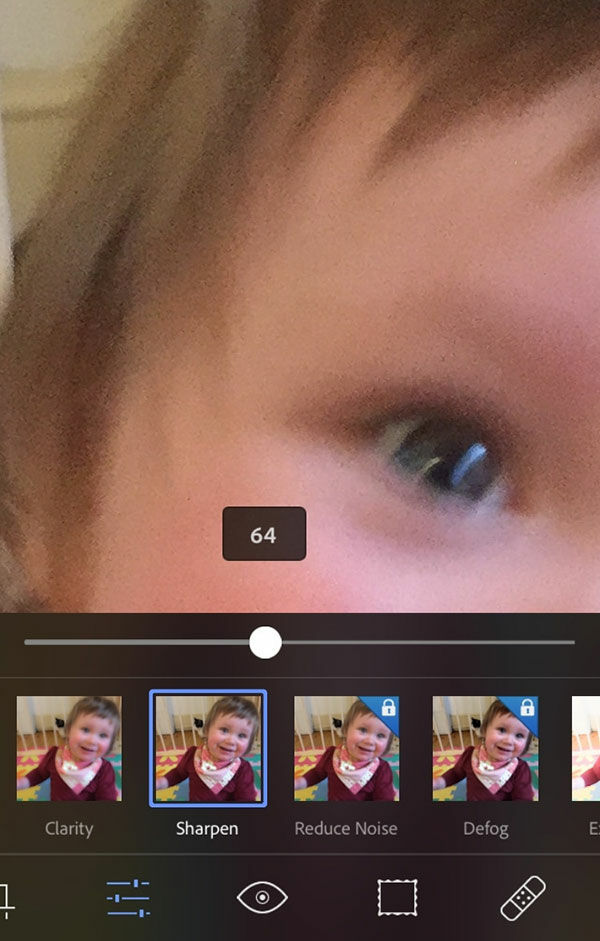
One of the interesting features that exist in the Adobe Photoshop Express is ** Sharpen **. This feature allows to process images that are less sharp or blur becomes sharper and clearer.
You can also reduce the effect of noise with ease by simply dragging the point of the slide bar that has been available. Unfortunately, this feature can only be used in Adobe Photoshop Express or a paid premium version.
3. Red Eye
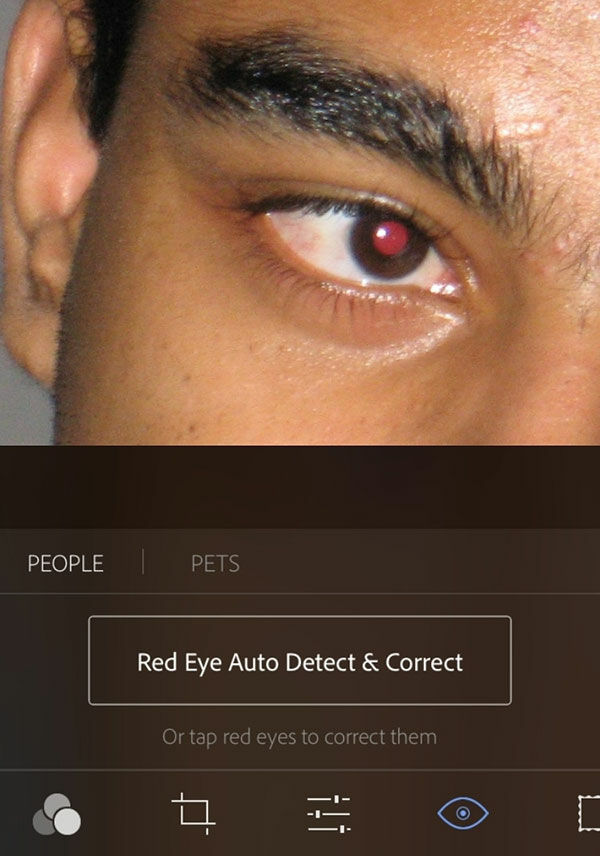
Taking photos using the flash will usually cause red-eye effect (red eye). You can eliminate it using the menu Red eye by tapping on an object the eye. If you make a mistake and want to go back to the previous process, simply select the Undo button in the top menu.
4. blemishes

This feature is marked with the icon plaster which serves to remove blemishes or pimples on the face. How to select the menu blemishes, then tap on the stain or blemish to be removed. To look in more detail, zoom the image in advance.
5. Highlights & Shadows
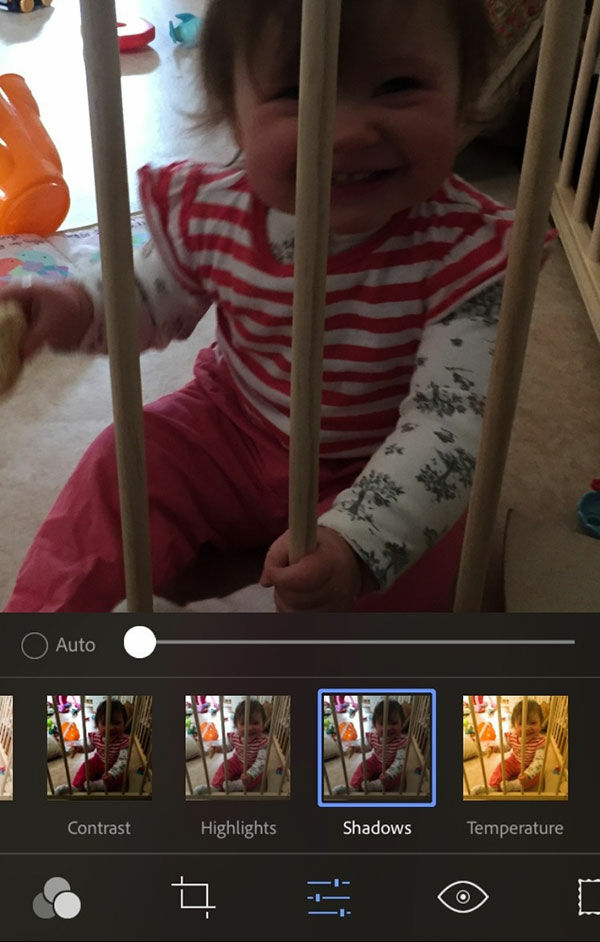
Highlights and Shadows on the menu, you can adjust the lighting becomes brighter or darker. In addition, color temperature and contrast can also be adjusted in accordance with the wishes.
Category: Tips & Trick


0 komentar